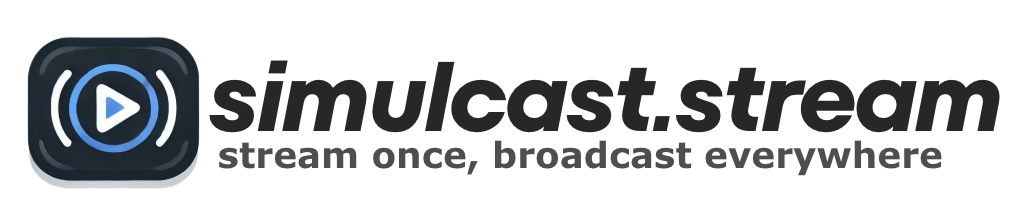How to Create a Private Youtube Channel
Creating a private YouTube channel is a great way to share content with a select audience while maintaining control over who sees your videos. Whether you’re looking to share family memories, offer exclusive content to subscribers, or simply keep your content out of the public eye, setting up a private channel is straightforward. This article guides you through the process of setting up, customizing, and managing a private YouTube channel, as well as sharing your private videos and growing your channel within YouTube’s guidelines.
Key Takeaways
- Create a new Google account specifically for your YouTube channel to ensure privacy and a tailored experience for your content niche.
- Customize your channel with unique channel art and branding, and manage your video privacy settings through playlists.
- Regularly perform security checks on your Google account and review channel permissions to maintain your channel’s security and privacy.
- Share private videos with select viewers by using YouTube’s ‘Share privately’ option in YouTube Studio and manage access carefully.
- Grow your private channel by understanding and adhering to YouTube’s requirements for channel memberships and community guidelines.
Setting Up Your Private YouTube Channel

Creating a New Google Account for YouTube
Before you dive into the world of YouTube content creation, you’ll need to start with the basics: setting up a new Google account. Creating a separate Google account for your YouTube channel is a smart move. It helps you maintain privacy and organization, especially if you already have a personal Google account.
You might be wondering if you need a Gmail address to create this account. The answer is no; you can use any email address to sign up for a Google account. Here’s a quick rundown of the steps you’ll take:
- Visit the Google account creation page (https://accounts.google.com/signup).
- Fill in your details, including your name and the email address you want to associate with your YouTube channel.
- Choose a strong password to keep your account secure.
- Follow the on-screen instructions to complete the setup.
Once you’ve created your Google account, you’re ready to move on to the next step: choosing a channel name that truly represents your vision.
Choosing a Channel Name That Reflects Your Content
When you’re about to embark on your YouTube journey, the name of your channel is your first handshake with the audience. It’s crucial to choose a name that not only resonates with your content but also sticks in the minds of your viewers. Think of a name that’s unique, catchy, and memorable. It should give a hint of what your channel is about without being too obscure.
Your channel name is a reflection of your brand and content. If you’re planning to post language learning videos, for example, a name like Learning Languages with [Your Name] could be both descriptive and personal. Here’s a simple guide to brainstorming your channel name:
- Reflect on the niche of your content.
- Consider how your name will resonate with your target audience.
- Ensure it’s easy to spell and pronounce.
- Check for uniqueness to avoid confusion with other channels.
Remember, your channel name is not just a label; it’s a statement of your channel’s identity. Take your time, play around with words, and when you land on the perfect name, you’ll know it’s the right fit for your private YouTube channel.
Step-by-Step Guide to Creating Your Channel
Alright, let’s dive into the nitty-gritty of setting up your very own YouTube channel. First things first, you’ll need to log in to YouTube using your Google account. If you don’t have one, it’s time to create it. Once you’re logged in, navigate to your channel management page and select ‘Create a new channel’.
Here’s a quick rundown of the steps:
- Sign in with your Google account on YouTube.
- Head over to the channel management page.
- Click ‘Create a new channel’.
- Enter your brand name and hit ‘Create’.
Remember, the name of your channel should resonate with the content you plan to share. It’s like the cover of a book; it sets the expectation for what’s inside. After your channel springs to life, it’s time to sprinkle some personality on it by customizing your channel’s look and feel. This is where you get to show off your style and attract viewers who are into what you’ve got to offer.
Customizing Your YouTube Channel
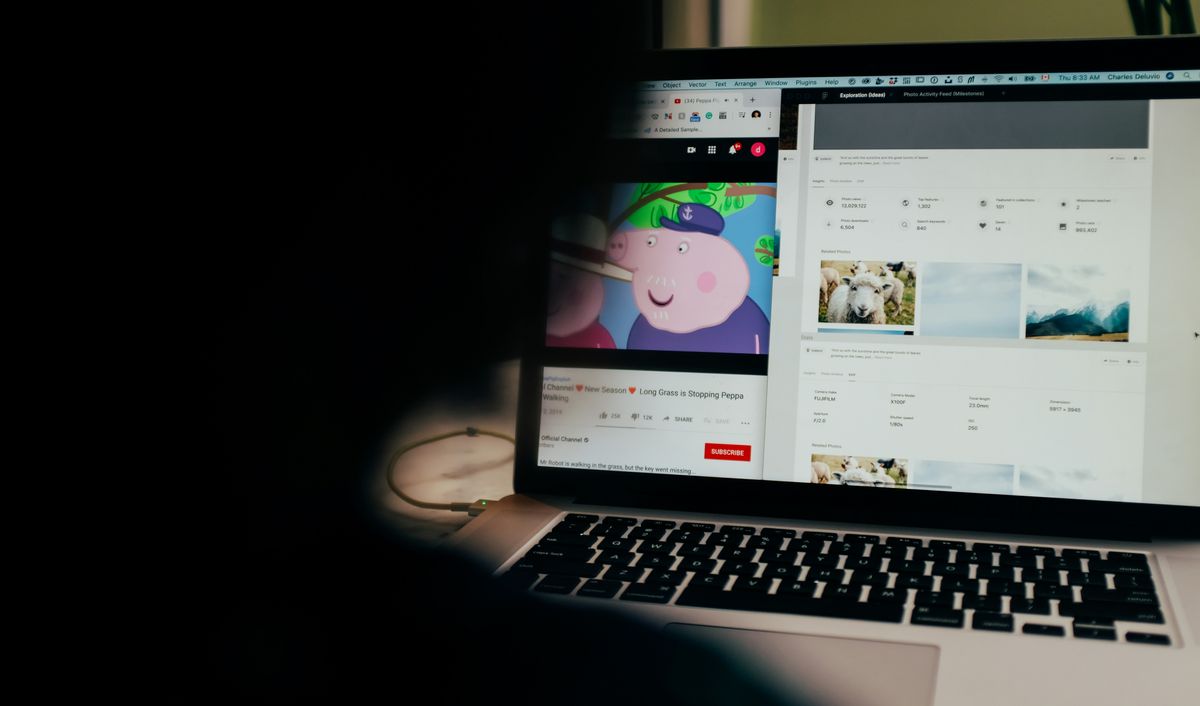
Adding Channel Art and Branding
Your channel art is the first impression viewers have of your brand, so make it count! Navigate to the top-right menu on the YouTube website and click My Channel to get started. Then, click ‘Add Channel Art’ and select an image that embodies your channel’s ethos. Remember, YouTube recommends an image size of 2560 x 1440 px for optimal display across devices.
When you’ve chosen the perfect banner, here’s how to upload it:
- Click on your avatar and select ‘Your channel’ from the drop-down menu.
- Hit ‘CUSTOMIZE CHANNEL’ to access the main interface.
- Click ‘Add channel art’, then either drag your image into the frame or click ‘Select a photo from your computer’.
- After uploading, hover over the channel art and click the pencil icon to edit or add links that relate to your channel.
Don’t forget to add a profile picture that resonates with your channel’s branding. It’s a small but powerful way to reinforce your identity and make your channel instantly recognizable.
Creating Playlists and Managing Video Privacy
Once you’ve got your channel set up, it’s time to start organizing your content. Creating playlists is a fantastic way to categorize your videos and make it easier for viewers to find what they’re looking for. To create a playlist, simply go to your channel’s video manager, click on ‘New playlist’, and enter a title for your playlist. Remember, the name of your playlist is crucial as it can attract viewers and give them an idea of what to expect.
Managing video privacy is equally important. You have the option to set your playlists as Public, Unlisted, or Private. Public playlists are visible to everyone, Unlisted playlists can only be seen by those with the link, and Private playlists are for your eyes only. Here’s a quick guide to setting your playlist privacy:
- Go to your playlist settings.
- Click on the drop-down menu next to ‘Playlist Privacy’.
- Select the desired privacy setting: Public, Unlisted, or Private.
- Click ‘Create’ to finalize your playlist.
Keep in mind that you can always edit your playlist later to add or remove videos, or to change the privacy settings. It’s a dynamic tool that adapts to your needs. And if you’re ever unsure about whether to make a video public, review it against YouTube’s Community Guidelines to ensure it’s appropriate for a wider audience.
Editing Your Channel’s Layout and Appearance
Once you’ve set up your channel, it’s time to make it uniquely yours by editing the layout and appearance. Your channel’s design is the first impression viewers get, so it’s crucial to get it right. Start by clicking your profile image in the upper-right corner, then select ‘Your Channel’ and ‘Customize channel’. Here, you can adjust the About section to encapsulate what your channel is about.
When it comes to channel art, hover your mouse over the existing image and click the edit icon to upload a new one. Remember, this banner is the billboard of your channel, so choose something that stands out. For profile pictures, head to the ‘Branding’ section and select ‘Change’ under the Picture section to upload an image that represents you or your brand.
Don’t forget to add custom links to your channel art by selecting ‘Edit links’ and then ‘Add’ in the custom links tab. These can direct viewers to your website, merchandise store, or social media pages. Here’s a quick checklist to ensure you’ve covered the basics:
- Update channel art and profile picture
- Write a compelling channel description
- Add custom links to promote external content
- Preview changes before finalizing
Take the time to preview and test your changes, ensuring everything looks great on both desktop and mobile devices. A well-crafted layout and appearance can significantly boost your channel’s appeal and viewer engagement.
Managing Your Channel’s Security and Privacy

Conducting a Security Check on Your Google Account
Ensuring the security of your Google account is paramount, especially when managing a private YouTube channel. Start by performing a security checkup at studio.youtube.com, where you can review any videos uploaded to your channel. It’s crucial to delete any content you didn’t post yourself to avoid penalties for violating Community Guidelines.
Next, follow these steps to tighten your account’s security:
- Visit the Google Security Checkup page and take any recommended actions, such as updating your password or removing access from old devices.
- Regularly review who has access to your channel by checking channel permissions, and remove any unwanted users.
Remember, even private videos must adhere to YouTube’s Community Guidelines. For more detailed guidance on keeping your account secure from potential hackers, visit YouTube’s Creator Safety Center or the ‘Secure your YouTube account’ section.
Reviewing and Managing Channel Permissions
When you’re knee-deep in creating content, it’s easy to overlook the administrative side of your YouTube channel. But taking the time to review and manage your channel permissions is crucial for maintaining control and security. Your channel permissions act as the gatekeepers of your content, determining who can edit, manage, and represent your channel.
To get started, navigate to YouTube Studio and follow this path: Settings > Channel > Advanced Settings > Manage YouTube Account > Channel Managers. Here, you’ll encounter the ‘Add or Remove Manager’ option. Some users have reported issues with being unable to pull up the Manage Permissions Box in YouTube Studio, which can be a hiccup in this process. If you’re facing this, ensure that you’re logged in with the correct account that has administrative privileges.
Remember, managing permissions isn’t a one-time task. Regularly check to ensure that only the right people have access to your channel. Here’s a quick checklist to help you stay on top of permissions:
- Verify current managers and their roles
- Remove access for individuals who no longer need it
- Update permissions as your channel evolves
By keeping a tight ship on who has access to your channel, you safeguard your content and your community.
Understanding Why YouTube May Change Video Privacy Settings
Sometimes, you might notice that your videos on YouTube have been set to private without your direct action. This could be YouTube’s way of protecting your account from unauthorized access or potential security threats. For instance, if YouTube detects suspicious activity on your channel, it may automatically change the privacy settings of your videos to private as a precautionary measure.
When such an action is taken, YouTube will notify you via email and sign you out of your account. This is to ensure the safety of both your channel and the wider YouTube community. It’s crucial to regularly check your email for any notifications from YouTube regarding changes to your video settings or account security.
If you find yourself in this situation, here’s what you can do:
- Review the email from YouTube carefully.
- Follow any instructions provided to secure your account.
- Visit the Creator Safety Center for more information on keeping your account safe.
Remember, staying vigilant and proactive about your account’s security can help prevent these automatic privacy changes and keep your content under your control.
Sharing Your Private Videos with Select Viewers

How to Share Private Videos on YouTube
Sharing your private videos on YouTube can be a great way to control who sees your content. First, navigate to YouTube Studio and click on ‘Content’ to find the video you wish to share. Look for the ‘Visibility’ setting and select ‘Share privately’. This will allow you to send a shareable link directly to the people you choose.
To ensure your video reaches the intended audience, follow these simple steps:
- Click on ‘Videos’ on the left-hand side of YouTube Studio.
- Find the video you want to share and click on it.
- Click on ‘Get shareable link‘ to generate a unique link for your video.
- Send this link to your selected viewers via email or another secure method.
Remember, only those with the link can view your private video, so keep track of who you’ve shared it with. It’s a straightforward process, but it’s crucial for maintaining the privacy of your content.
Setting Up and Managing Access for Private Sharing
Once you’ve got your private YouTube channel up and running, you’ll want to share your content with a select group of viewers. To share a private video, simply head over to your YouTube Studio, navigate to ‘Content’, and pick the video you wish to share. Click on the ‘Visibility’ box and select ‘Share privately’. Here, you’ll enter the email addresses of the individuals you want to grant access to. Remember, only those within your shared network will be able to view your private videos.
Managing who gets to see your content is crucial. You can always revisit the ‘Visibility’ settings to update the list of people who have access. If you ever need to revoke access, it’s just a matter of removing an email address from the list. Keep in mind that YouTube may set videos to private if suspicious activity is detected, to protect your channel and community. You’ll be notified by email if such an action is taken.
Here’s a quick checklist to ensure you’re sharing your private videos correctly:
- Go to YouTube Studio and select ‘Content’.
- Choose a private video and click on ‘Visibility’.
- Select ‘Share privately’ and enter the email addresses of your viewers.
- Confirm the list of people who have access, and update it as needed.
Best Practices for Keeping Your Shared Content Secure
When sharing private videos, security is paramount. Always verify the recipient’s identity before granting access to ensure that your content remains in the right hands. Use two-factor authentication (2FA) for an added layer of security, as it requires a second form of identification beyond just a password.
Be mindful of the platforms you choose for sharing your videos. While YouTube is your primary channel, you might consider other secure options for additional privacy. For instance, platforms like Filestage offer robust security measures for video sharing. Here’s a quick list of practices to keep your shared content secure:
- Regularly update your passwords and use complex combinations.
- Limit access to your videos to a select group of trusted individuals.
- Conduct periodic reviews of who has access to your content.
- Consider using privacy-focused video sharing platforms as alternatives.
Remember, maintaining the security of your private videos is crucial for protecting your content and your viewers’ privacy.
Growing Your Private Channel Within YouTube’s Guidelines

Understanding YouTube’s Requirements for Channel Memberships
Before you can start reaping the benefits of channel memberships, you’ve got to make sure you tick all the right boxes. You must have over 1,000 subscribers and either 4,000 valid public watch hours in the last 12 months or 10M valid Shorts views in the last 90 days. It’s not just about the numbers, though. Your channel must not be set as
made for kids, and the same goes for the majority of your videos.
Here’s a quick checklist to ensure you meet YouTube’s requirements for channel memberships:
- Your channel is part of the YouTube Partner Program (YPP)
- You’re at least 18 years old
- You’ve agreed to YouTube’s terms and policies
- You reside in one of the locations where channel memberships are available
Remember, once you’ve got channel memberships up and running, you need to play by YouTube’s rules. This means no exclusive contests for members or 1:1 meetings, and be careful with the content you offer—claimed music in your videos is a no-go. Keep it all above board, and you’ll be set to grow your community and your channel’s revenue.
Navigating Community Guidelines for Private Content
Even though your channel is private, you still need to play by the rules. YouTube’s Community Guidelines are the law of the land, and they apply to all creators, big or small. Remember, private does not mean invisible to YouTube’s oversight. Familiarize yourself with the guidelines to ensure your content doesn’t contain prohibited material like graphic violence, explicit content, or copyrighted material without permission.
When uploading content, consider adding a warning in your video’s description if it includes sensitive material. This not only helps viewers know what to expect but also demonstrates your proactive approach to following the rules. If YouTube detects suspicious activity, they may set your videos to private to protect the community. You’ll be notified by email if this happens, so keep an eye on your inbox. Here’s a quick checklist to keep you on track:
- Review YouTube’s Community Guidelines thoroughly.
- Check your private videos against these guidelines before making them public.
- Add warnings for sensitive content in your video descriptions.
- Stay vigilant for emails from YouTube regarding any changes to your video’s privacy settings.
Tips for Expanding Your Private Channel’s Audience Responsibly
Expanding your private YouTube channel’s audience requires a strategic approach that respects both your viewers’ privacy and YouTube’s guidelines. Interact with your audience to foster a sense of community; respond to comments, ask for feedback, and engage with viewers both on and off the platform. This not only helps to build loyalty but also encourages word-of-mouth promotion.
Remember to promote your scheduled videos on other social channels. Your existing followers are more likely to become dedicated YouTube viewers since they’re already interested in your content. Here’s a simple checklist to keep you on track:
- Respond to comments regularly
- Share video updates on social media
- Analyze your channel’s analytics for insights
- Stay informed about YouTube’s algorithm changes
Lastly, be patient and consistent. Growing a channel takes time, and a responsible approach will ensure a sustainable and engaged audience over the long term.
Wrapping It Up
And there you have it, folks! We’ve journeyed through the ins and outs of creating a private YouTube channel, from the initial setup to sharing your exclusive content. Remember, whether you’re safeguarding your personal memories or crafting a niche for your unique video series, privacy settings are your best friend. Don’t forget to customize your channel to attract viewers and keep your account secure by regularly checking permissions. With over 1,000 subscribers and a bit of creativity, you could even unlock channel memberships. So go ahead, make your mark on the digital stage with your own private YouTube channel. Happy broadcasting!
Frequently Asked Questions
How do I create a new Google account for my YouTube channel?
You can create a new Google account by signing up for a new Gmail account or using a non-Gmail email address. This account can then be used to sign into YouTube and set up your channel.
How should I choose my YouTube channel name?
Your channel name should reflect the content you plan to post. For example, if you’re creating language learning videos, you might name your channel ‘Learning Languages with [Your Name]’ or something similar that indicates your niche.
How do I share my private YouTube videos?
In YouTube Studio, go to ‘Content’, select a private video, click on the ‘Visibility’ box, and choose ‘Share privately’ to share your video with specific individuals.
What are the requirements to offer YouTube channel memberships?
To offer channel memberships, you must have over 1,000 subscribers, meet the valid public watch hours or Shorts views threshold, reside in an available country, and your channel cannot be set as ‘made for kids’ or have a significant number of such videos.
How can I ensure my YouTube channel’s security?
Perform a security check on your Google account, change passwords if necessary, remove old devices, and review channel permissions to ensure no unwanted users have access to your account.
Why did YouTube change my videos to private?
YouTube may change videos to private due to suspicious account activity or if your content violates community guidelines, such as using unrelated or misleading tags.