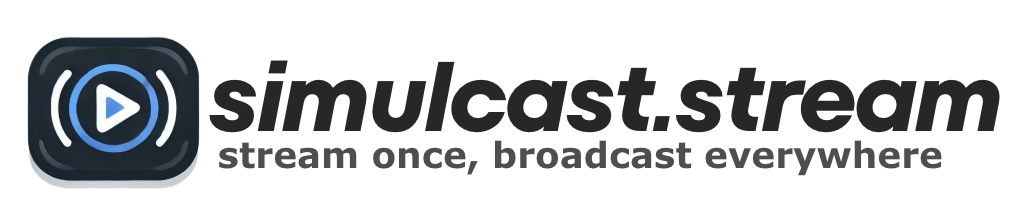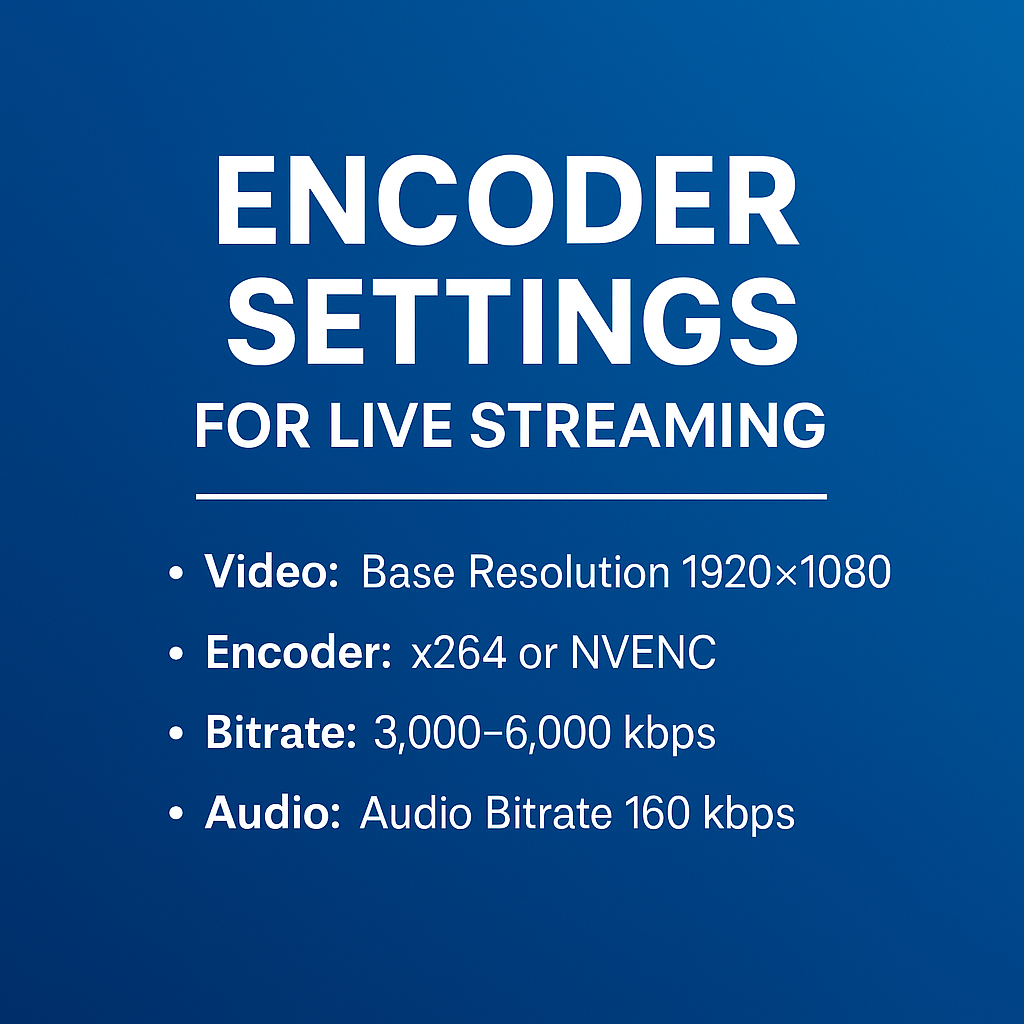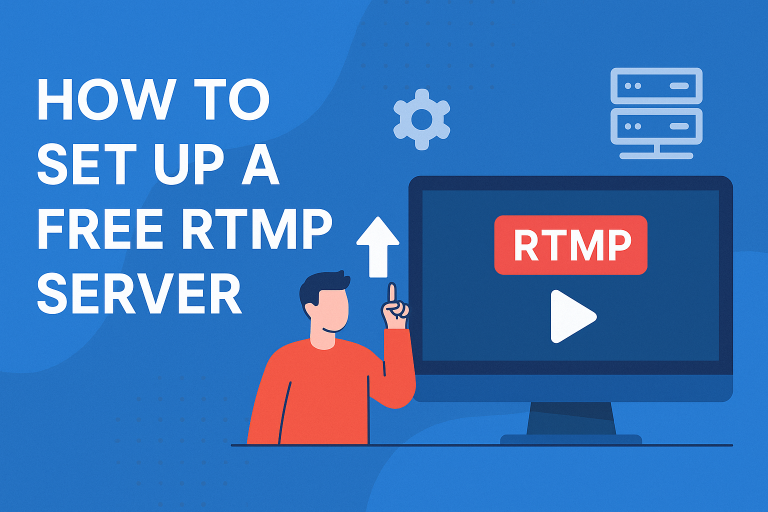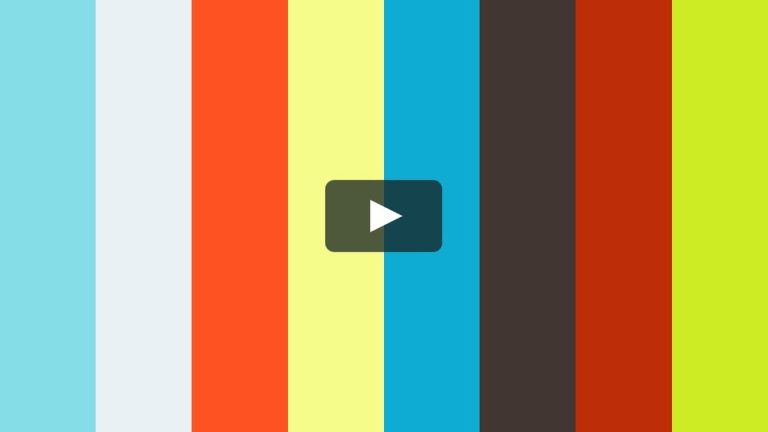The Ultimate Guide to Encoder Settings for Live Streaming (Bookmark This!)
If you’ve ever hit “Go Live” only to be hit back with buffering, pixelation, or viewer complaints—your encoder settings for live streaming might be the culprit.
Whether you’re just starting out or simulcasting across platforms like YouTube, Twitch, and Facebook, having the right OBS settings can make or break your stream. This guide will walk you through the best encoder settings for live streaming—optimized for performance, quality, and platform compatibility.
Ready to level up your stream? Let’s dive in.
🎯 Why Encoder Settings Matter (Especially When Simulcasting)
When you simulcast—streaming to multiple platforms at once—your computer and internet connection work overtime. If your encoder settings are off, you risk lag, dropped frames, or total stream failure.
Using the right encoder settings for live streaming ensures:
- Clear video and crisp audio
- Smooth performance with no dropped frames
- Fewer tech headaches during live broadcasts
🎥 Video Settings: Build Your Foundation
| Setting | Recommendation | Why It Matters |
|---|---|---|
| Base (Canvas) Resolution | 1920×1080 | Matches your display; sets up your OBS workspace |
| Output (Scaled) Resolution | 1280×720 | Streaming at 720p is bandwidth-friendly and widely supported |
| Downscale Filter | Lanczos (36 samples) | Produces sharp images when scaling down resolution |
| FPS (Frames Per Second) | 30 FPS (or 60 for high-motion content) | 30 is easier on your system; 60 is ideal for fast-paced action |
🧠 Tip: Want smooth streaming with fewer hiccups? Stick to 720p/30FPS unless your setup and upload speed are rock solid.
⚙️ Encoder Settings for Live Streaming in OBS
| Setting | Recommendation | Explanation |
|---|---|---|
| Encoder | x264 (CPU) or NVENC (GPU) | NVENC offloads work to your GPU—ideal if your CPU struggles |
| Rate Control | CBR (Constant Bitrate) | Maintains a steady bitrate—critical for stable live streams |
| Bitrate | 3,000–4,500 kbps (720p @ 30FPS) 4,500–6,000 kbps (720p @ 60FPS) | Higher bitrates = better quality, but more bandwidth needed |
| Keyframe Interval | 2 seconds | Required by most streaming platforms for compatibility |
| CPU Usage Preset (x264 only) | veryfast or faster | Balance performance and quality based on your CPU power |
| Profile | Main | Ensures cross-platform compatibility |
| Tune | None | Only needed for specialized use cases—keep it blank for general streaming |
⚠️ Important: If you’re simulcasting to multiple platforms, efficiency matters. Use NVENC if your GPU supports it—it’s a game changer.
🔊 Audio Settings That Keep Viewers Engaged
| Setting | Recommended | Why |
|---|---|---|
| Audio Bitrate | 160 kbps | Clear, professional audio without hogging bandwidth |
| Sample Rate | 48 kHz | Industry standard for video and live content |
| Channels | Stereo | Best for music, voice, and gaming content alike |
🎧 Viewers will tolerate a little video lag—but poor sound? That’s a dealbreaker.
🌐 Advanced OBS Network Settings (Bonus Tips)
| Feature | Recommended | Why |
|---|---|---|
| Enable Dynamic Bitrate | On | OBS adapts to your internet speed in real time—fewer disconnects |
| Latency Mode | Low Latency | Especially useful for Twitch and audience interaction |
📶 How Fast Does Your Internet Need to Be?
To avoid stream crashes or buffering, your upload speed should be at least 1.5x your total bitrate.
| Quality | Bitrate | Minimum Upload Speed |
|---|---|---|
| 720p / 30 FPS | 3,000–4,500 kbps | 5.25 Mbps |
| 720p / 60 FPS | 4,500–6,000 kbps | 6.75 Mbps |
💡 Test It: Use Speedtest.net before every stream to check your current speed.
✅ Quick Reference: Best Encoder Settings for Live Streaming
| Setting | Value |
|---|---|
| Base Resolution | 1920×1080 |
| Scaled Resolution | 1280×720 |
| Downscale Filter | Lanczos |
| FPS | 30 (or 60 if needed) |
| Encoder | x264 or NVENC |
| Bitrate | 3,000–6,000 kbps |
| Keyframe Interval | 2 seconds |
| CPU Preset | veryfast |
| Audio Bitrate | 160 kbps |
| Sample Rate | 48 kHz |
| Channels | Stereo |
📌 Final Thoughts: Get These Settings Right, Every Time
Streaming isn’t just about hitting “Start.” It’s about showing up consistently, looking sharp, and sounding great—without worrying if your stream will crash mid-broadcast.
Dialing in the best encoder settings for live streaming helps you focus on what matters: delivering awesome content.
Bookmark this guide, refer back before every big stream, and share it with your streamer friends—it’s your cheat sheet for going live like a pro.