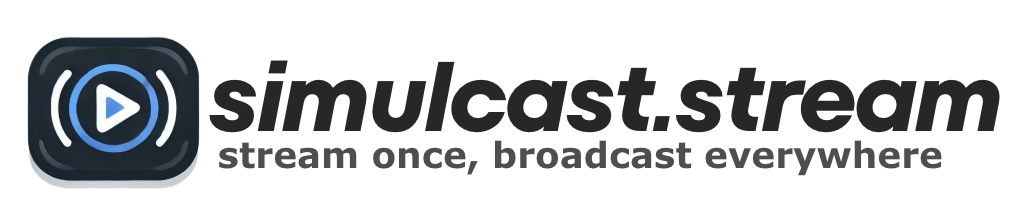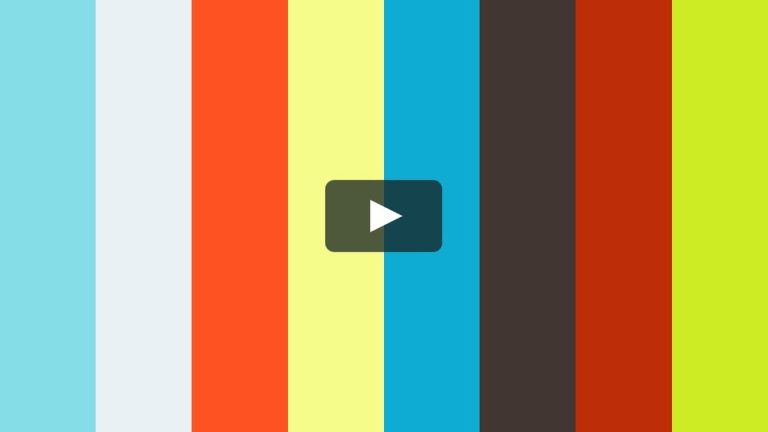RTMP server guide: How to set up a free RTMP server
Live streaming has exploded in popularity over the past decade—fuelled by gaming, webinars, e-learning, online events, and influencer culture. At the heart of reliable, real-time streaming lies RTMP (Real-Time Messaging Protocol), a technology still widely used for ingesting live streams into media servers. This comprehensive guide will walk you through everything you need to know to set up your own free RTMP server using tools like Ant Media Server and rtsp-simple-server (MediaMTX). You’ll also learn how RTMP works, how it compares with other protocols, how to troubleshoot common issues, and how to scale your streaming setup to handle more viewers and more complex use cases.
What is RTMP?
RTMP is a protocol originally developed by Macromedia (later Adobe) to deliver audio, video, and data between Flash players and servers. Although Flash is no longer used in modern browsers, RTMP has evolved to become a preferred method for live stream ingestion from encoders to servers.
Today, RTMP is mostly used as a first-mile protocol: capturing live input from a software or hardware encoder and passing it to a server that then distributes it to viewers via HLS, WebRTC, or DASH.
Core Features of RTMP
- Persistent TCP connection
- Low latency (2–5 seconds)
- Wide support in software encoders like OBS and vMix
- Multiple variations including RTMPS (SSL), RTMPT (HTTP-tunnelled)
Why Set Up Your Own RTMP Server?
- Cost Control: Avoid platform fees and data caps from 3rd-party streaming providers
- Privacy: Host and manage your streams yourself, with total control
- Customization: Tailor playback protocols (HLS, WebRTC), stream resolution, authentication, and more
- Flexibility: Run internal company meetings, private events, educational sessions, or 24/7 webcam streams
Best Free RTMP Server Software
| Server | Ease | UI | Protocols | Latency | Ideal For |
|---|---|---|---|---|---|
| Ant Media Server (Community) | ★★★★★ | Yes | RTMP, HLS, WebRTC | 0.5–5s | All-in-one, easy GUI |
| rtsp-simple-server (MediaMTX) | ★★★☆☆ | No | RTMP, RTSP, SRT, WebRTC | 2–5s | Lightweight, CLI control |
| SRS | ★★★☆☆ | No | RTMP, HLS, FLV | 1–4s | Performance-focused users |
| Nginx + RTMP Module | ★★☆☆☆ | No | RTMP | 5–8s | Static and basic uses |
Software Encoders That Support RTMP
Before you can push a stream to your RTMP server, you’ll need an encoder that supports RTMP output. Popular options include:
- OBS Studio: Free, open-source, cross-platform
- vMix: Paid software with professional production features
- Streamlabs OBS: Beginner-friendly fork of OBS
- Larix Broadcaster: Mobile app for Android and iOS
- FFmpeg: Powerful command-line encoder and converter
Step-by-Step: Set Up Ant Media Server
wget https://github.com/ant-media/Ant-Media-Server/releases/download/ams-v2.5.3/ant-media-server-community-2.5.3.zip
sudo apt install unzip default-jre -y
unzip ant-media-server-community-2.5.3.zip
cd ant-media-server
sudo ./install.shVisit http://your-server-ip:5080 and log into the dashboard. From here, you can create apps, monitor streams, and manage users.
Set Up rtsp-simple-server (MediaMTX)
wget https://github.com/bluenviron/mediamtx/releases/latest/download/mediamtx_linux_amd64.tar.gz
tar -xvzf mediamtx_linux_amd64.tar.gz
./mediamtxOptionally configure mediamtx.yml to define allowed paths, credentials, and additional playback protocols.
Streaming with OBS or FFmpeg
OBS
- Service: Custom
- Server: rtmp://your-ip/live
- Stream Key: anything (e.g. teststream)
FFmpeg
ffmpeg -re -i yourvideo.mp4 -c copy -f flv rtmp://your-ip/live/teststreamPlayback Methods
- RTMP: Great for VLC or private monitoring
- HLS: For browser playback (needs to be enabled on server)
- WebRTC: Sub-second latency (available in Ant Media and MediaMTX)
Security Considerations
- Enable SSL via Let’s Encrypt or use RTMPS
- Require stream keys or tokens to publish
- Restrict playback with access control lists (ACLs)
Troubleshooting Common RTMP Issues
- Failed to connect: Confirm IP, port 1935, and stream key
- No video: Encoder settings (resolution, codec, keyframe)
- Buffering: Check upload speed; reduce bitrate
- OBS disconnects: Watch for dropped frames and reconnection settings
Advanced Tips
Multistreaming
Use ffmpeg or a dashboard like Restream to send one RTMP stream to multiple endpoints:
ffmpeg -i input.mp4 -f flv rtmp://localhost/live/stream -f flv rtmp://a.rtmp.youtube.com/live2/YOURKEYConvert RTMP to HLS with Nginx
application live {
live on;
hls on;
hls_path /mnt/hls;
hls_fragment 3;
}Monitor Performance
Use tools like Netdata, Prometheus, or Ant Media’s dashboard to monitor memory, CPU, and stream health. Log errors in mediamtx.log or journalctl logs.
Frequently Asked Questions
Q: Can I stream to Twitch or YouTube?
A: Yes. Just change your RTMP destination and use the proper stream key.
Q: Is WebRTC better than RTMP?
A: WebRTC offers ultra-low latency but is more complex to set up. RTMP is simpler for first-mile ingest and widely supported.
Q: Can I integrate RTMP into my mobile app?
A: Yes. Use open-source libraries or platforms like Mux or Ant Media SDKs for playback in mobile apps.
Q: How many streams can I run?
A: It depends on CPU, bandwidth, and whether you’re transcoding. Basic VPS can handle 3–5 streams; dedicated servers can support dozens.
Conclusion
RTMP isn’t dead—in fact, it’s thriving as a stable, low-latency ingest protocol used across platforms. With Ant Media Server, MediaMTX, or SRS, anyone can launch a robust RTMP server to power personal streams, SaaS platforms, or internal video infrastructure. By combining secure setup, scalable output options, and modern playback protocols, you can create a professional-grade live streaming backend—without expensive third-party services.