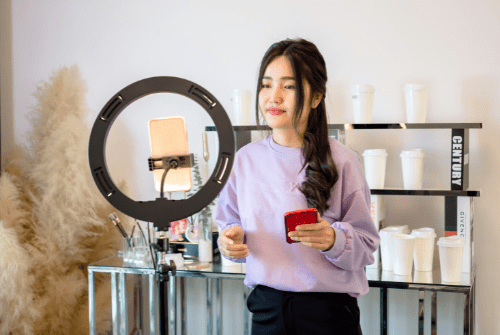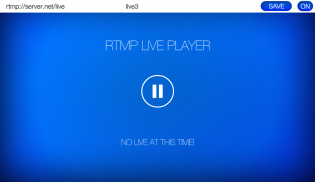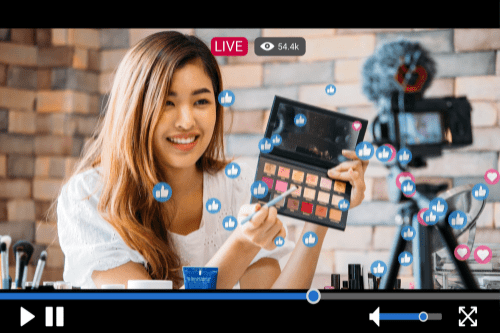How to Broadcast a Pre-recorded Livestream on YouTube Using Your Mobile Phone
Pre-recorded livestreaming a video on YouTube using your mobile phone is a great way to engage with your audience without the pressure of a live broadcast. This method allows you to present polished content while still interacting with viewers in real time. In this guide, we’ll explore everything you need to know to get started, from the tools you’ll need to the steps for setting up your stream.
Key Takeaways
- Pre-recorded live streaming allows for error-free content delivery.
- Select the right tools to enhance your streaming experience.
- Prepare your video carefully for the best quality.
- Engage with your audience through comments and interactive features.
- Troubleshoot common issues to ensure a smooth streaming experience.
Understanding Pre-Recorded Live Streaming
Definition and Benefits
Pre-recorded live streaming is when you broadcast videos that you have already recorded, making it seem like they are being streamed live. This method allows you to maintain a consistent streaming schedule even when you are busy or need a break. Here are some benefits:
- Error-Free Content: You can edit your videos to remove mistakes before streaming.
- Flexibility: You can choose when to stream, reaching viewers in different time zones.
- Quality Control: You can ensure your video meets your standards before sharing it.
Common Misconceptions
Many people think that pre-recorded live streaming is not as engaging as live streaming. However, it can be just as interactive if you incorporate features like live chat. Another misconception is that it requires expensive equipment; in reality, you can use your mobile phone to achieve great results.
Why Choose Pre-Recorded Over Live
Choosing pre-recorded streaming can be beneficial for several reasons:
- Less Stress: You can avoid the pressure of live performance.
- Better Production Quality: You can use editing tools to enhance your video.
- Audience Engagement: You can still interact with your audience through comments and chats during the stream.
In summary, pre-recorded live streaming offers a unique way to connect with your audience while ensuring high-quality content. As seen with Gemini Live, this method can effectively engage viewers by responding to their surroundings, making it a powerful tool for content creators.
Choosing the Right Tools for Pre-Recorded Live Streaming

When it comes to live streaming pre-recorded video, selecting the right tools is crucial for a smooth experience. Here are some popular options:
Popular Software Options
- Simulcast.stream: This tool allows you to multi-stream or simulcast to unlimited amount of platforms and use uploaded MP4 videos to broadcast as a simulated livestream.
- Restream: This tool allows you to stream on over 30 platforms simultaneously, making it a favourite among content creators.
- OneStream: Known for its scheduling feature, OneStream lets you plan your streams up to 60 days in advance.
- OBS Studio: A free and powerful tool that offers extensive customisation options for your streams.
Features to Look For
- User-Friendly Interface: Choose software that is easy to navigate, especially if you are a beginner.
- Multi-Platform Support: Ensure the tool can stream to various platforms like YouTube, Facebook, and Twitch.
- Editing Capabilities: Look for features that allow you to edit your videos before streaming.
Comparing Free and Paid Tools
| Tool | Free Version | Paid Version | Key Features |
| Restream | Yes | Yes | Multi-platform streaming |
| OneStream | No | Yes | Scheduling up to 60 days in advance |
| OBS Studio | Yes | N/A | Extensive customisation options |
| Simulcast.stream | Yes | Yes | Simple and easy to use pre-recorded livestreaming platform |
Choosing the right tool can make a significant difference in the quality of your live stream. Livereacting allows you to upload pre-recorded video and schedule live streaming to various platforms, enhancing your reach and engagement.
Preparing Your Pre-Recorded Video
Recording High-Quality Videos
To start, first, pre-record a video! This is essential for ensuring that your content is polished and engaging. Here are some tips for recording:
- Use a good quality camera or smartphone.
- Ensure proper lighting to enhance video clarity.
- Record in a quiet environment to avoid background noise.
Editing Tips and Tricks
Once your video is recorded, editing is crucial. Here are some steps to follow:
- Import your video into editing software.
- Trim unnecessary parts to keep it concise.
- Add transitions and effects to make it visually appealing.
- Consider adding captions for accessibility.
Adding Captions and Effects
Captions can significantly improve viewer engagement. Here’s how to add them:
- Use software that supports captioning.
- Ensure captions are synced with the audio.
- Experiment with different fonts and colours to match your video’s theme.
By following these steps, you can create a compelling pre-recorded video that will captivate your audience during the live stream.
Setting Up Your Mobile Device for Streaming
Installing the Necessary Apps
To start streaming your pre-recorded video, you need to install the right apps on your mobile device. Here’s how to do it:
- Go to your app store (Google Play or Apple Store).
- Search for popular streaming apps like OneStream Live or OBS Studio or simply use Simulcast.stream in your mobile web browser to upload and configure your pre-recorded livestreams
- Download and install the app of your choice
….Or simply use Simulcast.stream in your browser!
Connecting to Your Social Platforms
Once you have the app installed, you need to connect it to your social media accounts. Follow these steps:
- Open the app and sign in with your account.
- Navigate to the settings and find the option to link your social media accounts.
- Select the platforms you want to stream on, such as YouTube or Facebook.
- Add the RTMP endpoints you want to re-stream or multicast on.
Configuring Stream Settings
Before you go live, it’s essential to configure your stream settings:
- Choose your video quality: Higher quality may require better internet.
- Set the stream title and description to attract viewers.
- Adjust the audio settings to ensure clear sound.
By following these steps, you can effectively set up your mobile device for streaming your pre-recorded video. Remember, a good setup can significantly enhance your streaming experience!
Scheduling and Managing Your Live Stream
Choosing the Best Time to Stream
When planning your live stream, it’s important to consider the best time for your audience. Here are some tips:
- Know your audience’s time zone. This helps you pick a time when most viewers are available.
- Check analytics. Look at past streams to see when you had the most viewers.
- Avoid conflicts. Make sure your stream doesn’t clash with major events or holidays.
Scheduling Your Stream
Once you’ve chosen a time, you can schedule your stream. Follow these steps:
- Select your platform. Choose where you want to stream, like YouTube or Facebook.
- Upload your video. Make sure your pre-recorded video is ready to go.
- Set the date and time. Use the scheduling feature to pick when your stream will start.
- Confirm your settings. Double-check everything before you save.
Managing Multiple Streams
If you plan to stream more than one video, here are some tips:
- Create a content calendar. This helps you keep track of what to stream and when.
- Use scheduling tools. Many platforms allow you to schedule multiple streams in advance.
- Engage with your audience. Let them know about upcoming streams through social media or email.
Engaging with Your Audience During the Stream
Using Live Chat Features
Engaging with your audience is crucial during a live stream. Live chat allows viewers to interact with you in real-time. Here are some tips to make the most of it:
- Acknowledge comments: Regularly read and respond to viewer comments to make them feel valued.
- Ask questions: Encourage viewers to share their thoughts or experiences related to your content.
- Moderate effectively: Ensure that the chat remains friendly and respectful by having moderators in place.
Incorporating Interactive Elements
Adding interactive features can significantly enhance viewer engagement. Consider these options:
- Polls: Use polls to gather opinions or preferences from your audience.
- Quizzes: Create fun quizzes related to your content to keep viewers entertained.
- Giveaways: Host giveaways to incentivise participation and keep viewers excited.
Responding to Viewer Feedback
Listening to your audience is key to improving future streams. Here’s how to do it:
- Take notes: Jot down feedback during the stream for later review.
- Follow up: Address viewer suggestions in your next stream to show you value their input.
- Create a feedback form: After the stream, share a form for viewers to provide more detailed feedback.
By implementing these strategies, you can create a more engaging and interactive experience for your audience, ultimately leading to a more successful stream. Remember, the goal is to build a community where viewers feel connected and involved!
Troubleshooting Common Issues
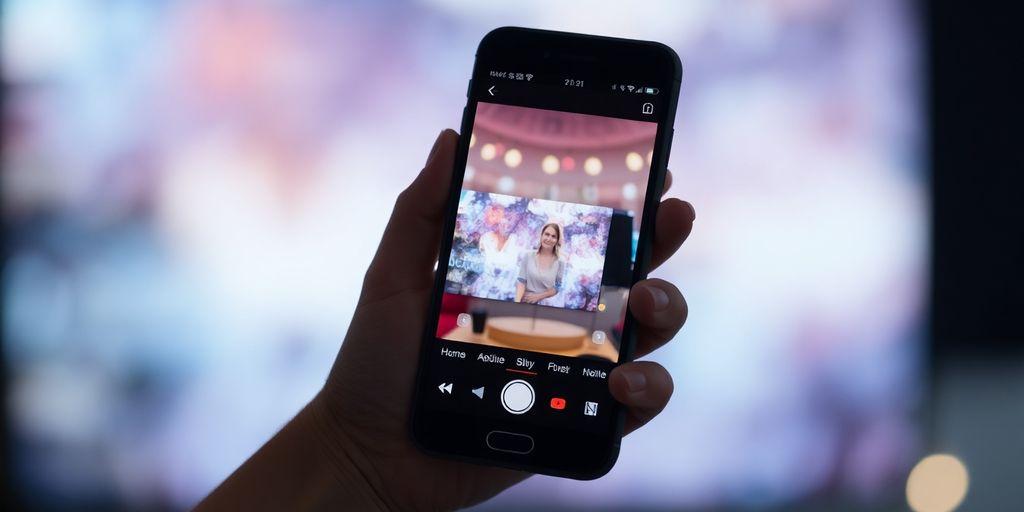
When live streaming a pre-recorded video, you might face some problems. Here are some common issues and how to fix them:
Fixing Audio Problems
- Check your phone’s volume: Make sure the sound is not muted and adjust the volume to a comfortable level.
- Microphone settings: Tap the Microphone button on your screen to ensure it’s activated.
- Test your audio: Play a short clip to see if the sound is working properly.
Dealing with Connectivity Issues
- Check your internet connection: Ensure you have a stable Wi-Fi or mobile data connection.
- Restart your device: Sometimes, a simple restart can resolve connectivity problems.
- Switch networks: If possible, try connecting to a different Wi-Fi network.
Ensuring Video Quality
- Use high-quality video files: Make sure your pre-recorded video is in a good format and resolution.
- Test before going live: Always preview your video to check for any quality issues.
- Adjust settings: If the video is lagging, lower the resolution in your streaming settings.
By following these steps, you can ensure a smoother streaming experience. Remember to check your settings before going live!
Final Thoughts
In summary, live streaming pre-recorded videos on YouTube using your mobile phone is a straightforward process that can greatly enhance your content creation. By following the steps outlined, you can easily connect your social media accounts, upload your videos, and schedule your streams. This method not only saves you time but also allows you to engage with your audience more effectively. Remember, the key to successful streaming is preparation and practise. So, take advantage of this feature to create high-quality content that resonates with viewers, and enjoy the flexibility it brings to your streaming routine.
Frequently Asked Questions
What is pre-recorded live streaming?
Pre-recorded live streaming is when you show a video that you made earlier as if it is being streamed live. This helps you keep a regular streaming schedule even when you are busy.
Why should I use pre-recorded videos instead of live streaming?
Using pre-recorded videos means you can avoid mistakes that often happen during live streams. You can edit the video to make it perfect before sharing it.
Can I interact with my audience while streaming a pre-recorded video?
Yes! You can still chat with your viewers and respond to their comments while the pre-recorded video is playing.
What tools do I need to stream pre-recorded videos?
You will need a good app or software that supports pre-recorded streaming, like OneStream Live or Restream.
How do I fix audio issues during my stream?
If you have sound problems, make sure your phone’s volume is up and not muted. You can also check the microphone settings in the app.
Is it possible to stream on multiple platforms at once?
Yes, some tools allow you to stream your pre-recorded video on different platforms like YouTube and Facebook at the same time.