In today’s multimedia-driven world, audio extraction from video is an essential skill for content creators, editors, and casual users alike. With a plethora of online audio extractors available, choosing the right one can be a daunting task. This article aims to simplify that choice by highlighting the top online audio extractors that offer the best features and user experience for separating audio from video files.
Key Takeaways
- Wondershare DemoCreator stands out as the top recommended software for audio extraction, offering a comprehensive suite of editing tools.
- Audacity, an open-source editing software, and VLC, a versatile media player, are also highly regarded for their audio extraction capabilities.
- Web-based solutions like Audio Extractor, RecCloud, and ConvertFiles provide quick and easy audio conversions without the need for software installation.
- Free options are available for desktop and mobile users, with tools like DemoCreator and Windows Movie Maker for PC, and Mstudio for mobile.
- When selecting the best audio extractor, consider your specific needs, the range of formats supported, and the ease of use of the application.
Unveiling the Top Contenders: Best Audio Extractors on the Market

Wondershare DemoCreator: A Comprehensive Tool for Audio Extraction
When you’re looking to extract audio from your video files, Wondershare DemoCreator stands out as a versatile and user-friendly option. It’s not just a video editor; it’s a creator’s suite equipped with a plethora of audio editing tools. Whether you’re aiming to remove background noise, adjust audio levels with an equalizer, or even change the voice with a voice changer, DemoCreator has got you covered.
Key Features of Wondershare DemoCreator:
- Keyframe audio editing for precise control
- Background noise removal for clear sound
- Audio equalizer to fine-tune your tracks
- Audio mixer and voice changer for creative effects
- Audio fade effects for professional touches
- Change audio speed to match your video tempo
Moreover, the process of extracting audio is effortless, allowing you to rip the sound from your videos without a hitch. If you’re in a dilemma about which audio extractor to use, consider DemoCreator a wise choice. It’s a comprehensive tool that caters to both beginners and seasoned creators alike.
Audacity: The Open-Source Powerhouse for Audio Editing
When you’re looking to extract audio from video files, Audacity stands out as a powerhouse in the realm of open-source audio editing. With its compatibility across Windows, Mac, and Linux, it’s a versatile tool that caters to a wide range of users. Audacity’s robust feature set allows for recording live audio, editing with a multitude of effects, and supports various file formats like WAV, MP3, FLAC, and AIFF.
To get started, simply open your video file in Audacity, and it will import the audio component for you. From there, you have the freedom to edit the audio—trimming, adjusting volume, or applying effects to your heart’s content. Once you’re satisfied, exporting your final audio piece is just a few clicks away.
Here’s a quick rundown of the steps to extract audio using Audacity:
- Install the FFMPEG library (if not already installed).
- Open Audacity and select ‘File > Open’ to import your video file.
- Edit the audio as needed using the toolbar options.
- Export the audio to your desired format.
This process is not just about getting audio out of video; it’s about crafting the sound to fit your project perfectly. Whether you’re creating a music playlist, adding voiceovers, or making content more accessible, Audacity provides the tools you need to achieve professional results.
VLC: More Than Just a Media Player
When you think of VLC, you might picture a versatile media player that handles a myriad of video formats. But did you know it’s also a powerful audio extractor? That’s right, VLC can separate audio tracks from video files with just a few clicks. No need to download specialized software when you have this multimedia Swiss Army knife at your disposal.
To get started, simply open your video file in VLC and navigate to the ‘Media’ menu. From there, you’ll find the ‘Convert/Save’ option, which leads you to the audio extraction process. Here’s a quick rundown of the steps:
- Open VLC and load your video file.
- Go to ‘Media’ > ‘Convert/Save’.
- Add the video and click ‘Convert/Save’.
- Choose your audio format and destination folder.
- Start the extraction and wait for your audio file.
It’s that straightforward. Plus, VLC supports a range of audio formats, so you’re likely to find the one you need. Whether you’re pulling a song from a movie or grabbing a lecture from a recorded seminar, VLC has you covered.
Navigating the Online Realm: Top Web-Based Audio Extractors
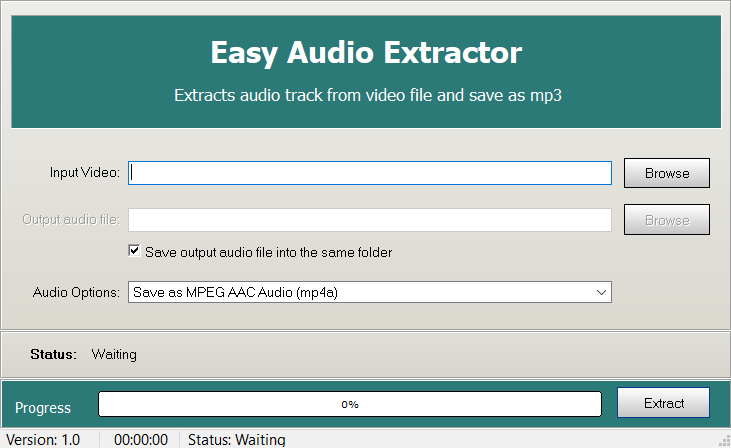
Audio Extractor: Your Go-To for Quick Conversions
When you’re in a rush and need to pull audio from your video files, Audio Extractor is the tool you’ll want to turn to. It’s designed to be straightforward, allowing you to convert formats like MP4 to MP3 or MOV to M4R with ease. The process is simple, and you’ll appreciate the versatility it offers, supporting a wide array of video formats.
Despite its name, Audio Extractor isn’t just about converting files; it’s a multi-faceted tool that can also join audios, cut videos, and even record voices. Here’s a quick rundown of what makes it stand out:
- Easy to use interface
- Fast conversion rates
- Supports multiple formats
- Additional features like audio joining and video cutting
Keep in mind, though, that the service does come with ads. But don’t let that deter you; the functionality you get makes it a minor inconvenience. Whether you’re looking to create a custom ringtone or just want the soundtrack from your favorite video, Audio Extractor meets your needs with just a few clicks.
RecCloud: The Simple and Swift Online Solution
When you’re in a rush and need to extract audio from a video without the hassle of downloading software, RecCloud is your ally. This online platform offers a straightforward interface that allows you to convert your files with ease. No account is required, making it a breeze to jump straight into the action.
RecCloud isn’t just about simplicity; it’s also about speed. The service utilizes cloud servers for heavy processing, ensuring that your system isn’t bogged down and conversions are completed swiftly. Whether you’re on Mac, Windows, or ChromeOS, RecCloud has got you covered.
Here’s a quick rundown of what you can expect:
- Quick and easy audio extraction from videos
- Compatibility with all major formats
- No software downloads necessary
- Fast processing on cloud servers
Remember, with RecCloud, you’re not just getting an audio extractor; you’re also getting access to a suite of advanced tools for video editing, such as trimming, merging, and converting. It’s a comprehensive solution that’s just a few clicks away.
ConvertFiles: Versatility at Your Fingertips
When you’re looking to extract audio from video without any fuss, ConvertFiles is your ally. Just upload your video, select your desired audio format, and hit convert; it’s as straightforward as that. You’ll be impressed by the array of formats at your disposal – from MP3 to FLAC and AAC, ensuring your audio needs are met with precision.
ConvertFiles isn’t just about simplicity; it’s about convenience too. Once your file is converted, you won’t need to stay glued to the screen. ConvertFiles sends a handy download link straight to your email, so you can grab your audio file whenever it suits you. Here’s a quick rundown of the formats you can convert to:
- AU
- MP3
- FLAC
- OGG
- M4A
- AMR
- MKA
- M4R
- WMA
- AAC
Whether you’re a beginner or a seasoned pro, ConvertFiles offers a seamless experience. And while you might encounter some ads, the trade-off is a free and efficient service that gets the job done. Remember, great format support and high-quality output make this online tool a go-to for quick conversions.
Step-by-Step Guides: Extracting Audio with Ease
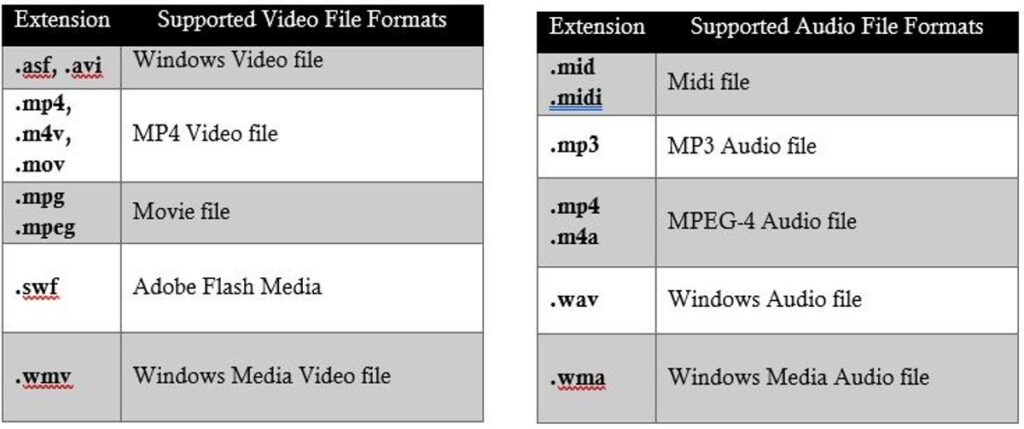
How to Use Wondershare DemoCreator for Audio Extraction
Embarking on your journey to extract audio from video files, you’ll find Wondershare DemoCreator to be a top-notch ally. This software not only simplifies the process but also ensures high-quality results. Getting started is a breeze; first, download and install DemoCreator on your computer. Once installed, launch the program and select the ‘Media’ option to begin.
To add your video file, click on ‘Add Files’ or simply drag and drop it into the timeline. This intuitive interface makes it easy for you to navigate through the extraction process. With DemoCreator, you’re just a few clicks away from obtaining the pristine audio you need.
Remember, DemoCreator isn’t just about extraction; it’s a comprehensive tool that offers a suite of audio editing features. From background noise removal to audio equalization, you have the power to enhance your audio files significantly. Give it a try, and you’ll see why it’s often hailed as the best audio extractor.
Extracting Audio from AVI Videos with Audio Extractor
When you’re in a pinch and need a quick solution for audio extraction from video, Audio Extractor is your web-based ally. This tool is especially handy for small AVI video files where the audio quality isn’t your top priority. Here’s how to get the job done:
- Navigate to Audio Extractor and hit the ‘Open video‘ button to upload your AVI file.
- Once uploaded, select your desired output format from the available options.
It’s that straightforward. However, if you’re looking for high-quality audio or need to handle larger files, you might want to consider desktop alternatives like Wondershare DemoCreator or Audacity, which offer more advanced features and control over the audio extraction process.
Audacity: A Detailed Tutorial for Audio Separation
Embarking on your audio extraction journey with Audacity is a breeze, especially when you’re equipped with the right steps. First things first, ensure you have Audacity installed on your computer along with the necessary FFmpeg Library. This setup is crucial for handling various video formats.
Once you’re set up, open Audacity and navigate to ‘File > Open’ to import your video file. Audacity will then extract the audio track for you to edit. Feel free to trim, adjust volumes, or apply any effects to tailor the sound to your needs. When you’re satisfied, exporting your final audio piece is as simple as clicking ‘File’ and selecting ‘Export Audio’.
Remember, this process isn’t just for pulling music tracks from videos; it’s perfect for adding voiceovers to presentations or enhancing content accessibility. With Audacity’s robust features, you can record live audio, support various file formats, and even change the pitch or speed of your recordings.
Here’s a quick rundown of the steps:
- Install Audacity and the FFmpeg Library.
- Open your video file in Audacity.
- Edit the audio as needed (optional).
- Export the audio to your desired format.
Free Audio Extraction: Where to Find No-Cost Solutions

Exploring Free Desktop Tools for Audio Extraction
When you’re on the hunt for the perfect audio extractor, you might be surprised to find a plethora of free options right at your fingertips. Desktop tools for audio extraction are abundant and cater to a variety of needs. Whether you’re a budding podcaster or a video editor on a budget, these tools can be your allies in creating great content without breaking the bank.
Among the top contenders, you’ll find names like DemoCreator, Windows Movie Maker, and Audacity. Each offers unique features that might suit your project’s requirements. For instance, DemoCreator is not just an audio extractor; it’s a full-fledged video editor that allows you to refine your audio with tools like noise removal and audio equalizers. Audacity, on the other hand, is a powerhouse for audio editing, giving you the control to manipulate sound in almost any way imaginable.
Here’s a quick list of some popular free audio extractors:
- DemoCreator
- Windows Movie Maker
- Audacity
- Free Audio Editor
- Pazera Free Audio Extractor
Remember, while these tools are free, some may have limitations such as the number of conversions or the range of editing features available. Choose the one that provides the best cost-benefit for your needs and start extracting audio from your videos with ease.
Top Mobile Apps for Extracting Audio on the Go
When you’re out and about, you might stumble upon a video with a catchy tune or important dialogue that you want to keep as an audio file. Mobile apps are your best bet for extracting audio on the fly. With a plethora of options available for both Android and iOS, you’re never more than a few taps away from isolating that perfect sound bite.
Video to MP3 Converter by inShot Inc. is a prime example of a user-friendly app that gets the job done without a fuss. Here’s how you can start extracting audio with such apps:
- Step 1: Find a reliable app on the Google Play Store or Apple App Store.
- Step 2: Install it by tapping “Install” or “Get”, then follow the prompts.
- Step 3: Open the app and select the video file to extract the audio from.
Remember, the key is to choose an app that’s compatible with your device’s operating system. And don’t worry, many of these apps are free, like Mstudio for mobile users. So, whether you’re a professional on the move or just someone who loves collecting sounds, mobile audio extractors are a convenient solution.
Web-Based Extractors: No Installation Required
When you’re in a pinch and need to extract audio from a video file without the hassle of downloading software, web-based extractors are your saviors. These online tools are not only convenient but also incredibly user-friendly. You can convert your files directly in your browser, making the process smooth and straightforward.
Audio Extractor and RecCloud are prime examples of web-based services that offer quick and easy audio extraction. Here’s what you can expect from using these tools:
- No software installation required
- Simple and intuitive interfaces
- Immediate conversion and download capabilities
Whether you’re a professional on the go or just someone who needs a quick fix, these online audio extractors ensure that you’re never more than a few clicks away from getting the job done. Remember, while they are free and convenient, they may have limitations such as file size restrictions or limited format options. Always check the terms before you start your extraction journey.
Making the Right Choice: How to Select the Best Audio Extractor

Understanding Your Needs: What to Look for in an Audio Extractor
When you’re on the hunt for the perfect audio extractor, it’s crucial to know your priorities. Are you looking for something that’s easy to use? Perhaps speed is of the essence, and you need fast conversions. Or maybe you’re dealing with a variety of formats and need a tool that supports multiple file types. Here’s a quick checklist to help you pinpoint what matters most to you:
- Ease of use
- Conversion speed
- Format support
- Additional features like video downloading
Remember, while some tools may boast a wide array of features, simplicity and efficiency could be your top criteria. And let’s not forget about the cost—some audio extractors offer free versions, but they might come with limitations such as a cap on the number of conversions. Weigh the pros and cons to find the best cost-benefit balance for your needs. After all, the goal is to discover the best audio extractor tools that align with your specific requirements for video-to-audio conversion.
Comparing Features and Formats: A Buyer’s Guide
When you’re on the hunt for the perfect audio extractor, the sheer number of options can be overwhelming. Start by comparing the features that are most important to you. Does the tool offer fast conversions? Is it easy to use? Can it handle the formats you work with regularly? These are crucial questions to ask.
Next, consider the compatibility with different video formats. Having a wide range of file compatibility, including formats like MP4, AVI, MOV, WMV, WebM, FLV, etc., will allow you to extract audio from different video sources without a hitch. Here’s a quick checklist to help you evaluate:
- Fast conversion speed
- User-friendly interface
- Support for multiple video and audio formats
- Ability to handle high-resolution videos
- Batch processing capabilities
Remember, the best audio extractor for someone else might not be the best for you. It’s all about finding the balance between functionality, ease of use, and compatibility with your workflow.
Final Verdict: Our Top Picks for Different User Needs
You’ve explored a plethora of options, and now it’s time to make the final call. Choosing the right audio extractor is crucial for your projects, whether you’re a professional editor or just looking to save that catchy soundtrack from a video. Remember, the key is to find a balance between quality, ease of use, and format compatibility.
When considering the various formats, think about your specific needs. For instance, MKV offers great flexibility, while MP4 is widely compatible across devices, and MOV is tailored for the Apple ecosystem. Here’s a quick rundown to help you decide:
- MKV: Best for flexibility and quality.
- MP4: Ideal for broad compatibility.
- MOV: Perfect for users deeply invested in the Apple ecosystem.
Ultimately, your choice should align with your requirements for compatibility, quality, file size, and flexibility. If you’re still unsure, Wondershare DemoCreator is a solid all-rounder that won’t disappoint. We’re eager to hear about your choice and experience, so don’t hesitate to share!
Conclusion
Wrapping up, we’ve explored a symphony of tools that can help you extract audio from video files with ease. From the comprehensive features of Wondershare DemoCreator to the simplicity of RecCloud’s online service, there’s an audio extractor out there to meet every need. Whether you’re looking to save that catchy tune from a movie or need the dialogue for a project, these tools offer a range of functionalities to suit both casual users and professional editors. Remember to consider the key features like format support, ease of use, and additional editing capabilities when making your choice. Happy extracting!
Frequently Asked Questions
What is Wondershare DemoCreator and how does it help in audio extraction?
Wondershare DemoCreator is a comprehensive video editor that provides tools for both video and audio editing. It includes features such as keyframe editing, background noise removal, audio equalizer, audio mixer, voice changer, audio fade effects, and changing audio speed. It allows users to easily extract audio from video files.
Can VLC be used to extract audio from video files?
Yes, VLC is more than just a media player; it also has the capability to extract audio from video files. It’s a versatile tool that supports a wide range of formats and can be used for various media conversion tasks.
What are some web-based audio extractors that are easy to use?
Some user-friendly web-based audio extractors include Audio Extractor, RecCloud, and ConvertFiles. These platforms offer quick and simple solutions for converting video files into audio without the need for software installation.
Are there any free desktop tools for extracting audio from videos?
Yes, there are several free desktop tools available for audio extraction, including Wondershare DemoCreator, Audacity, and VLC. These tools provide various features and support different formats for audio extraction.
How can I extract audio from an AVI video using Audio Extractor?
To extract audio from an AVI video using Audio Extractor, visit the website, upload the source file, choose the desired output format, and then download the extracted audio file.
What should I consider when choosing the best audio extractor for my needs?
When selecting an audio extractor, consider the ease of use, conversion speed, format support, and additional features like video downloading. Ensure the tool meets your specific requirements for importing and exporting files in the formats you need.
